Setting up Microsoft Outlook 2016
After creating your Office 365 email address, you can set it up with Outlook 2016.
- From the Start Menu, select Control Panel.
- Click User Accounts.
- Click Mail (32-bit).
If you don't see Mail 32-bit on the page, use the Search box in the upper right corner to search for it.
- Click Show Profiles.
- Click Add.
- Enter a name for the profile.
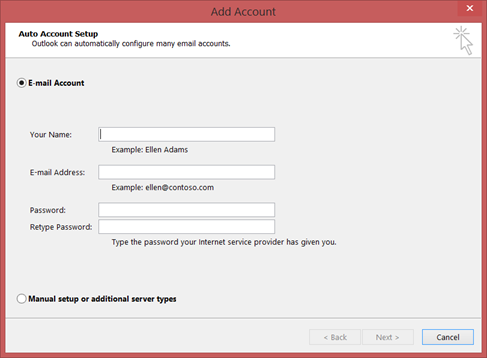
- Select Always use this profile to set the new profile as the default.
- In the drop-down list, select the new profile name.
- Click OK.
- On the Auto Account Setup page, enter the following:
Field What to enter... Your Name Enter your first and last name. E-mail Address Enter your email address. Password and Retype Password Enter your password in both fields. - Click Next.
- Once Outlook is done configuring your account, click Finish
- If you have more than one profile, you can set Outlook to prompt for a profile.
Also Read
-
Setting up Microsoft Outlook 2013 (Views: 1171)
-
Configuring SpamAssassin in cPanel (Views: 1356)
-
Setting up Microsoft Outlook 2003 (Views: 1311)
